GNS3 Ubuntu 20.04 Installation
25 Nov 2020
GNS3 Installation
Following the official documentation on https://docs.gns3.com
sudo add-apt-repository ppa:gns3/ppa
sudo apt update
sudo apt install -y gns3-gui gns3-server
Select yes for non-root users being able to run GNS3.
IOU support
IOU stands for IOS on Unix, this allows for Cisco IOS images to run on Unix/Linux systems.
sudo dpkg --add-architecture i386
sudo apt update
sudo apt install -y gns3-iou
Docker Installation
Install the prerequisites
sudo apt install -y apt-transport-https ca-certificates curl software-properties-common
Import the official Docker GPG key
curl -fsSL https://download.docker.com/linux/ubuntu/gpg | sudo apt-key add -
Add the Docker repo
You can check your architecture by using uname -m in terminal.
sudo add-apt-repository "deb [arch=amd64] https://download.docker.com/linux/ubuntu $(lsb_release -cs) stable"
Install Docker
sudo apt update
sudo apt install -y docker-ce
Add your user to the following groups, we can use the $USER environment variable which gives the username of the user executing.
sudo usermod -aG ubridge $USER
sudo usermod -aG libvirt $USER
sudo usermod -aG kvm $USER
sudo usermod -aG wireshark $USER
sudo usermod -aG docker $USER
First Start
On first start cancel the wizard and check that your computer is appearing as available in the “Servers summary” pane on the right side.
You can also run the GNS3 doctor via Help > GNS3 Doctor
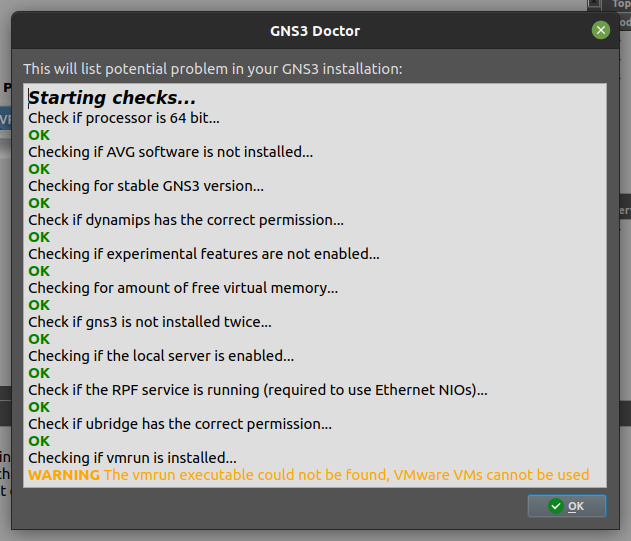
To test everything is working as expected drag a switch and a few computers into the work space and press the play button.
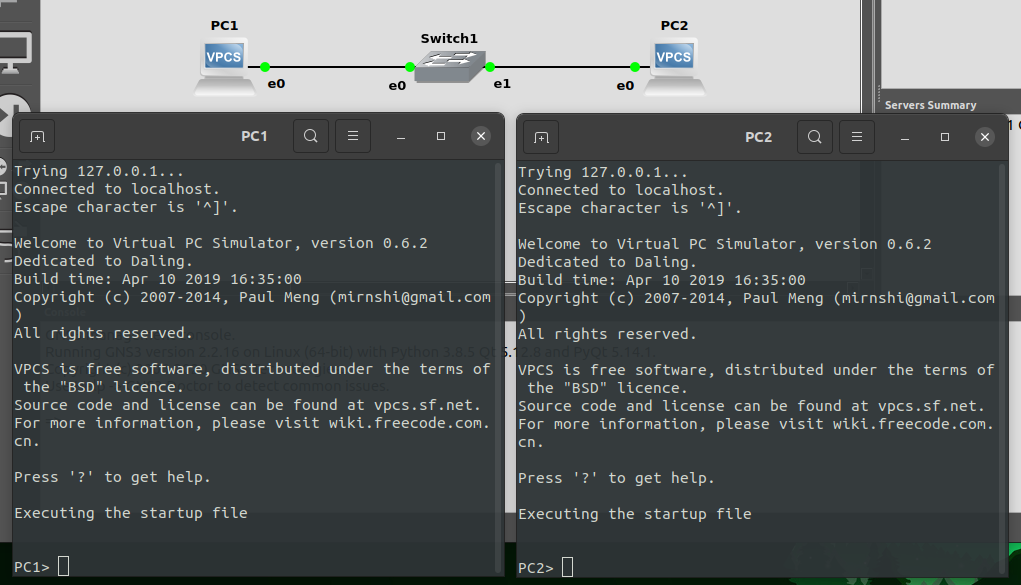
Marketplace
Install an appliance from the GNS3 Marketplace. The GNS3 appliances are using GNS3 recommended settings and have been thoroughly tested.
https://gns3.com/marketplace