Temp with MQTT HomeAssistant
15 Feb 2021
MQTT Broker
MQTT uses a Publish Topic in which other devices can Subscribe to, for example our temperature sensor has a topic of “temp” and publishes the current value of “23C” to our MQTT broker, other devices can subscribe to “temp” and the MQTT broker .
Install “Mosquitto” add-on from within Home Assistant, we will then edit the configuration providing a username and password.
logins:
- username: mqttuser
password: supersecretpassword
anonymous: false
customize:
active: false
folder: mosquitto
certfile: fullchain.pem
keyfile: privkey.pem
require_certificate: true
Download MQTT Explorer then connect to Home Assistant to test everything is working so far.
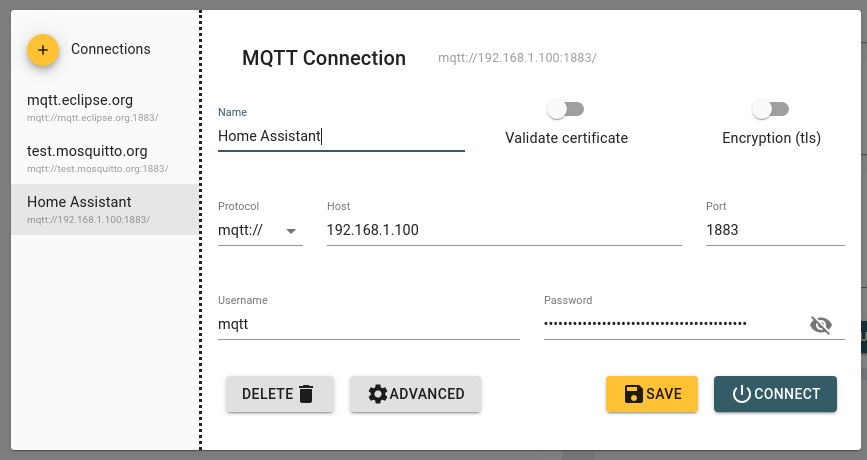
Tasmota Confguration
I will be configuring a Wemos D1 Mini with a PIR (HC-SR501), Temperature and Humidity (DHT-11) sensors. I would not recommend these sensors for production or accurate use as the DHT-11 is quite inaccurate with its measurements, the DHT-22 sensor is more accurate but not as cheap.
Shopping List
- Wemos D1 Mini - ESP8266 Micro Controller
- DHT-11 - Temperature and Humidity Sensor (or DHT-22)
- HC-SR501 - PIR Motion Sensor
-
Optional
- DHT-22 - Temperature and Humidity Sensor
- Sensor Modules and Accessories Kit - Sensor Kit
- Starter Kit - Contains jumper wires, breadboard and sensors
If you have not flashed your device with Tasmota take a look at Flash D1 Mini with Tasmota article.
Once you have your flashed Wemos D1 Mini, you’ll need to change the module type to Generic (18), to do this go to Configuration > Configure Module from the webGUI.
- Module Type: Generic (18)
- D2 GPIO4: Switch - 2
- D1 GPIO5: DHT11
Now configure your MQTT broker settings within Configuration > Configure MQTT
- Host: Home Assistant IP
- User: mqttuser
- Password: supersecretpassword
Wiring Diagrams
Wemos D1 Mini Temperature and Humidity (DHT-11)
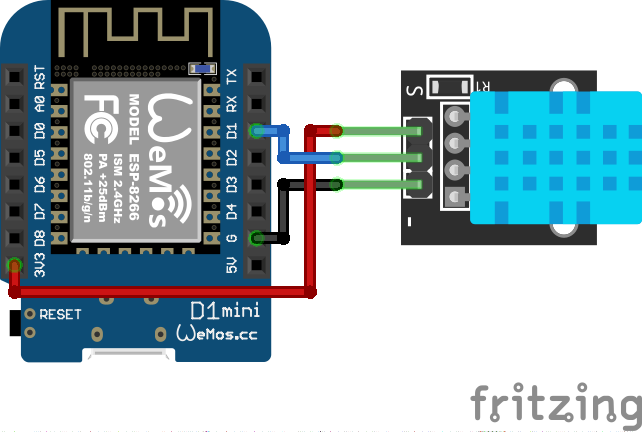
Wemos D1 Mini Motion (HC-SR501 PIR)
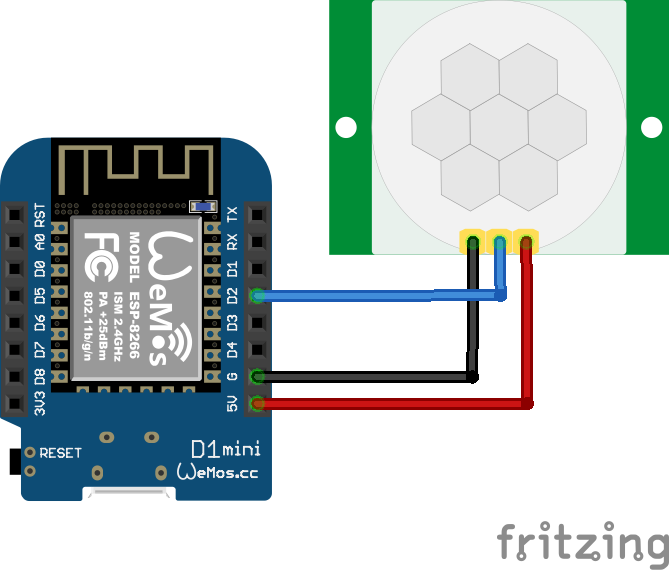
I used a breadboard to connect my D1 Mini and the sensors as they can share power and ground.
Adding Home Assistant Entities
We can use MQTT Explorer to view the Tasmota device as it is now communicating with our MQTT broker.
We’ll need this to find the correct values of our sensors so we can create our Home Assistant entities.
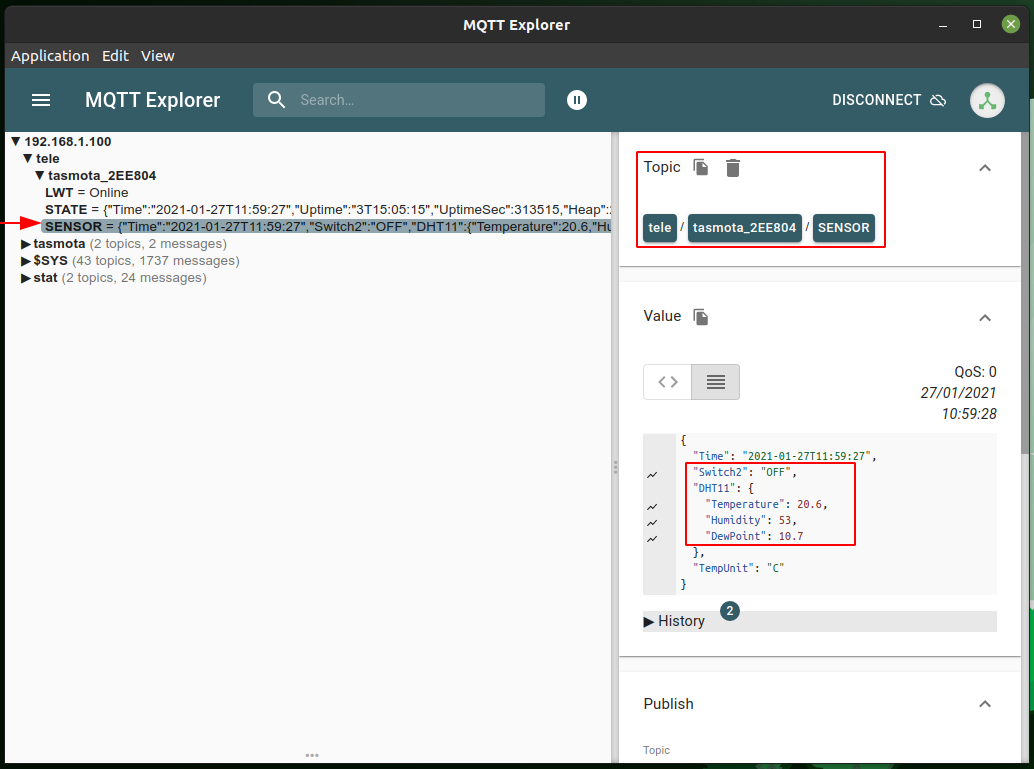
The state_topic is copied from the Topic in MQTT Explorer and the value_template is created using what type of data we want, in this case JSON, from our DHT11 sensor with the value of Temperature. The availability_topic and payload_available content is standard device availability configuration.
Temperature & Humidity using a DHT-11
sensor:
- platform: mqtt
state_topic: 'tele/tasmota_2EE804/SENSOR'
name: 'temperature'
unit_of_measurement: '°C'
value_template: ''
availability_topic: 'tele/tasmota_2EE804/LWT'
payload_available: Online
payload_not_available: Offline
device_class: temperature
- platform: mqtt
state_topic: 'tele/tasmota_2EE804/SENSOR'
name: 'humidity'
unit_of_measurement: '%'
value_template: ''
availability_topic: 'tele/tasmota_2EE804/LWT'
payload_available: Online
payload_not_available: Offline
device_class: humidity
Motion Detection using a HC-SR501
Home Assistant - Binary Sensor
binary_sensor:
- platform: mqtt
state_topic: "tele/tasmota_2EE804/SENSOR"
name: "D1 Motion"
value_template: ''
availability_topic: 'tele/tasmota_2EE804/LWT'
payload_available: Online
payload_not_available: Offline
device_class: motion
Check your configuration and restart Home Assistant, on your overview dashboard you’ll now see three additional sensors.
By default this information will be polled every 5 minutes.
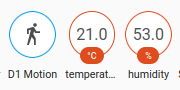
I would suggest using a DHT-22 sensor over the DHT-11 as it is vastly more accurate.